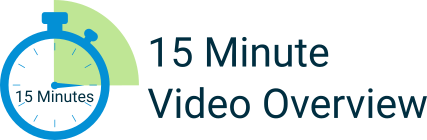New Feature: Track the sources of your leads
- Staff
- April 1, 2013
- News, Real Estate CRM
- Leads, New Feature, Real Estate Leads
- 0 Comments
As the number of leads in your account grows, it is important to know where they are coming from. This will allow you to see which of your marketing efforts are having the most impact on generating leads.
When someone signs up on your website, they are automatically added to your leads list, and the URL of the page they used to sign up on is automatically populated as the lead source.
For leads that you manually add into your account, we have added a field in the New Lead Wizard which allows you to specify where that lead came from. This is especially useful for tracking leads that you generate from “offline” marketing efforts.
After you have added a lead and designated their source, you can view it on the profile for that lead by clicking on their name in your leads list. Once you arrive on the profile page for that lead, click on the “Lead Info” tab on the far right hand side of the screen, and look at the “Signup Method” field.
[information]To add a source designation to a new lead:[/information]
1) Log in to your Leads and Contacts (LAC) system at www.leadsandcontacts.com.
2) Click on “Leads” in the main navigation menu at the top of your screen (pictured below) to get to the Lead Summary page.
3) From the Lead Summary page, click on “Add New Lead” in the upper left part of the page (pictured below) to access the New Lead Wizard.
4) The New Lead Wizard will pop up in a small window, and ask you to fill out the information for the new lead. The first screen will be their basic information such as name, email, phone, address, etc. Once you have filled out this information click on the Continue button at the bottom of the New Lead Wizard window.
5) On the next screen of the New Lead Wizard (pictured below), you’ll see additional options allowing you to assign the lead to a particular Agent in your account, assign it a Loan Officer, designate their buyer status, etc.
You will also see the field called “Signup Source”. Simply type in where the lead came from (friend referral, phone call, etc.) to designate how you got that lead.
6) Click “Save” and your new lead will be added to your account!