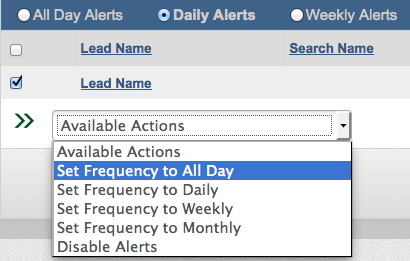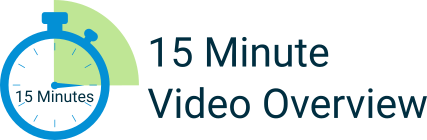New Features: “All Day” Property Alerts
- Staff
- November 19, 2014
- News
- New Feature, New Listing Alerts
- 0 Comments
We are excited to announce that property alerts can now be sent throughout the day
“All Day” Property Alerts
The new “All Day” property alert frequency option allows you to set your clients up to receive incremental property alerts from the throughout the day. Previously, you had the option to send alerts to your clients daily, weekly or monthly, but now you can set them to go out throughout the day! This is especially helpful for when you want to send “Just Listed” alerts to your active clients that need to know about new properties as soon as possible.
The option has now been added to the “Frequency” drop-down menu when you are creating a property alert.
NOTE: This is currently live for our customers using Denver Metrolist MLS, and will be rolled out to other MLS areas very shortly.
The property alerts you already have set up in your account will not be affected, but if you’d like to change them you’ll love our next new feature below!
Make changes to property alert frequency in bulk
We have added a great new way for you to quickly make changes to large numbers of property alerts all at once. Instead of having to go through every single lead in your Leads & Contacts CRM account to change the time-frame or frequency of their property alerts, you can now simply check the box next to multiple leads at once and change how frequently they receive alerts with the click of a button.
To adjusts alerts that are currently running, follow the instructions below:
1) Log in to your account, click on the “Reports” tab in the left-hand column of your account dashboard, and select the “Just Listed Alerts” menu item.
2) On the Just Listed Reports page, click the “Manage Alerts” tab on the right hand side.
3) You will then see a breakdown of all property alerts you currently have set up, sorted by frequency (all day, daily, weekly, monthly). Choose the frequency you want to change by clicking the appropriate radial button. In other words, if you want to change “daily” alerts to “all day” alerts, click the radial button next to “Daily Alerts”.
4) You will now see a list of your current leads and property alerts that match the frequency you chose in step 3. Click the check box next to each of the leads for which you want to change the property alert frequency. Once you have them selected, click the “Available Actions” drop-down menu, and choose the new frequency (all day, daily, weekly, monthly).
5) You will then be asked to confirm your changes. Click continue and your alerts will be changed in bulk!